Configuring OutsideView Enterprise for dynamic profile access based on Windows user name
Just as Windows supports roaming profiles (different look and feel depending on user name), OutsideView Enterprise can vary its behavior based on a user name. OutsideViewDesktop does not have this functionality.
OutsideView Enterprise, enables different users to experience different environments (configuration files, privileges, etc) based on their profile membership. You can create a file that cross-references profiles with Windows users or Windows Groups. Then users can operate within a particular profile regardless of which PC they are logged into.
Note that profile memberships do not have to be the same for all users of a particular computer. All users of a particular computer do not have to access the same Silent Install profile. For instance, userA can use ProfileOne, and userB can use ProfileTwo – even though both users share the same PC (shift work, tech support, etc.).
Here’s How:
Assume: Network Share Location of \\server\OVEnterprise
Two Profiles:
\\server\OVEnterprise\Profile\ProfileA
\\server\OVEnterprise\Profile\ProfileB
1. Access the Supervisor Mode for ProfileA
(\\server\OVEnterprise\Profile\ProfileA\Install\Supervisor Mode)
2. Enter Override Mode
(Edit, Application Settings, Settings Tab, Enable Override Mode, OK, default password is crystal, OK)
3. Enter Client Administration (Edit, Application Settings, Client Administration tab)
4. Using the Add Button, add users or user groups
Repeat Steps 1-4 for ProfileB
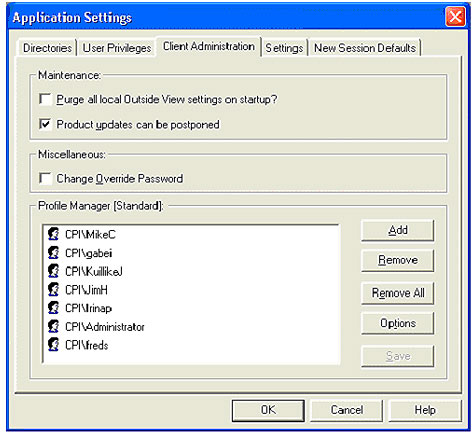
This will create a file named profile_users in the Profile folder (\\server\OVEnterprise\Profile). Its structure will be
Timeout = ShowMessages =0 ShowWarnings = 0 ShowErrors = 0
[ProfileA]
Path =\\server\OVEnterprise\Licenses\LicensePool.cpf
User = CPI\MikeC
User = CPI\DonJ
User = CPI\KuillikeJ
User = CPI\JimH
User = CPI\Irinap
User = CPI\Administrator
User = CPI\freds
Group = CPI\Support
[ProfileB]
Path = \\server\OVEnterprise\Licenses\LicensePool.cpf
Group = CPI\Sales
User = Outside\MaryF
Group =outside\authenticated Users
Group = CPI\
NOTE: This file may also be created or maintained via manual editing such as Notepad.
The way the file is accessed is that, on startup, the OutsideView client looks for the file, if it exists, it searches starting at the top for a match for that User name. The profile associated with the first match found is used. If no match is found for that User name, it searches again top-to-bottom for a match for a Group membership. Again, the profile associated with the first match found is used. If no match is found for the user or group name, OutsideView will revert to the profile from the Silent Install shortcut.
